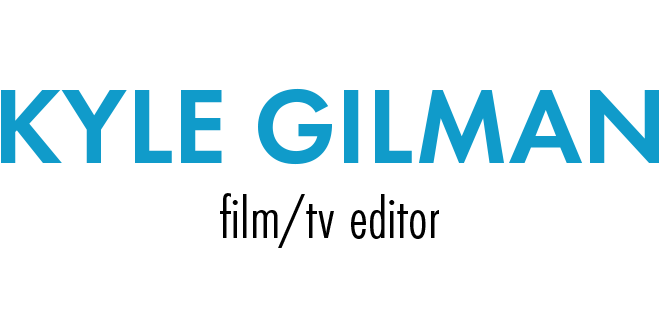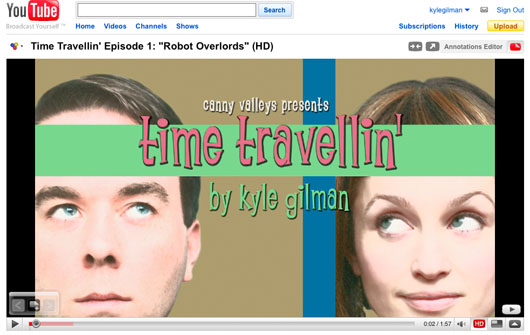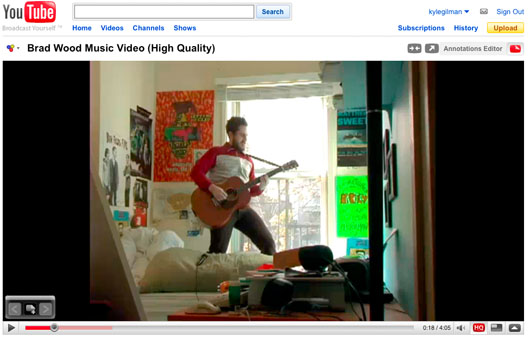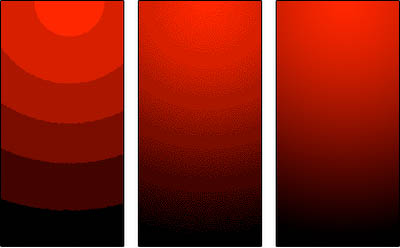Offsite Backup
Despite once having three hard drives fail within a month, I’ve never been much for worrying about backups. Sure, when I edit a movie I generally back up the FCP project every day. I used to burn CD-Rs (I know, so quaint!) now I usually put it on a thumb drive, or just zip it up (very important! you save a lot of space) and email it to myself. That way Google keeps a copy forever. Even in that instance of multiple hard drive failures, I managed to avoid actually losing any data because I got everything off the drives before they failed permanently. So I haven’t run into that terrible situation where you suddenly realize you’ve lost days or weeks or years worth of work.
But I am getting older, and I realize I’m not going to live forever. Maybe that recognition of my own mortality is leading me towards some concrete backup plans. That, and the incredible dropping prices of hard drives. My first step was to buy a 1TB USB/eSATA external hard drive. I picked up a copy of SmartBackup, which lets me chose exactly what I want to back up, and does incremental backups from then on. It also allows me to browse through the backed-up files in Finder, which is important. I had multiple projects on multiple drives, and it was a simple operation to pick the folders I wanted and send them all onto the new drive.
I’ve been doing this for a few months now, but the drive’s physical proximity to the other drives is making me feel less secure than I’d like to. If there were a fire or electrical disturbance that caused one of the drives to fail, they could all go. And if anyone set off a giant pinch as part of a scheme to rob a casino, I wouldn’t be very happy. Although, that last one is unlikely, because there aren’t any casinos close Brooklyn. I looked into so-called “fireproof” safes, which generally only protect paper from burning. In order to really protect hard drives, you need to spend a lot more money than I was willing to spend. I considered online backup, but a quick calculation informed me that with my slow DSL upload speed, it would take around 6 months to upload everything I wanted to back up.
The simplest solution, of course, is a sneakernet. I’m going to buy another $100 drive, back up my backup drive and physically move it to another location. Problem solved.