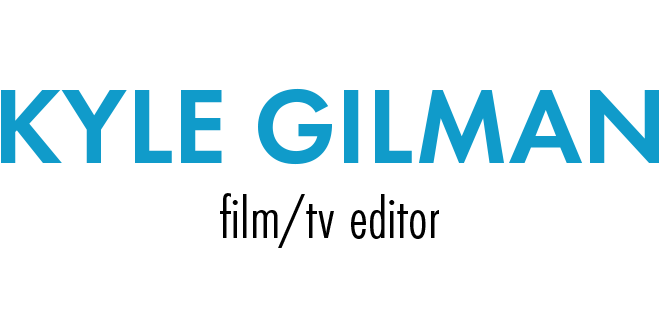Final Cut Pro Cue Sheet Program
I should have done this earlier, but here’s my distribution package for the FCP cue sheet generating script I wrote for Fay Grim. This script generates the old-timey audio cue sheets that were necessary in the old days when people mixed on dubbers and dinosaurs ruled the earth. They do not generate the music cue sheets which are often required delivery items in distribution contracts. You should really just suck it up and do that manually. If you’re working in Pro Tools and have the ability to export text versions of sessions (usually requires something like the DV Toolkit) then you should try Agent Orange.
These are the instructions (which are also included in the zip file)
- Upload the contents of the Zip file to an empty directory on a server where you can run PHP. Most web hosts allow you to run PHP. Give it a shot.
- In FCP export an XML file of the sequence you want to generate a cue sheet for.
- Upload the XML file to the same directory you uploaded the script to.
- In Safari (Firefox and IE don’t work) enter the url of the directory where you uploaded the script plus the text “?file=filename.xml” where filename.xml is the filename of the XML file you uploaded. For example: http://www.15framespersecond.com/cue_sheet/?file=Reel 5.xml will generate a cue sheet for Reel 5.xml
- Adjust the options to fit your needs, then print.
- If you’ve uploaded more than one XML file you can select them from the dropdown list at the top of the screen.
I only made the script for my own purposes and I hope some other people get some use out of it. I do not have the time or the interest to provide tech support so the script is provided “as is.” Feel free to modify the source code as you see fit.